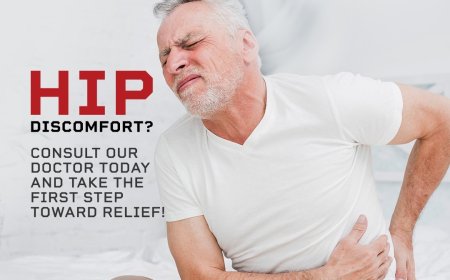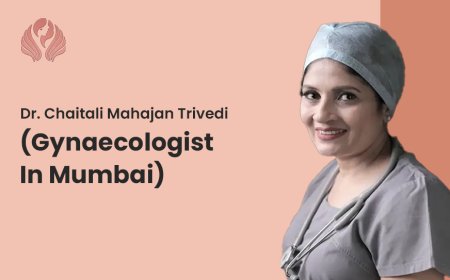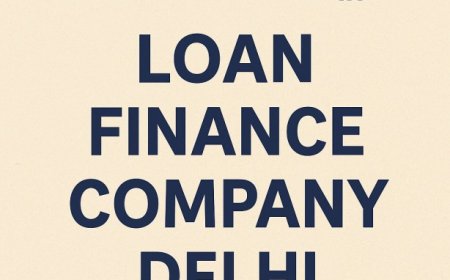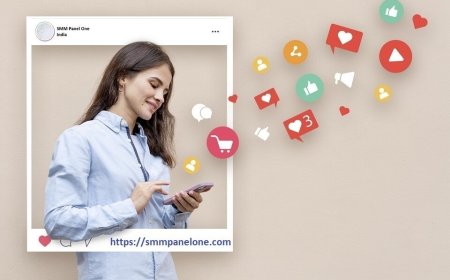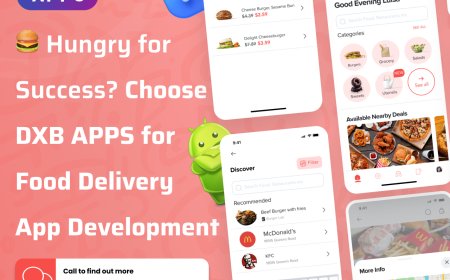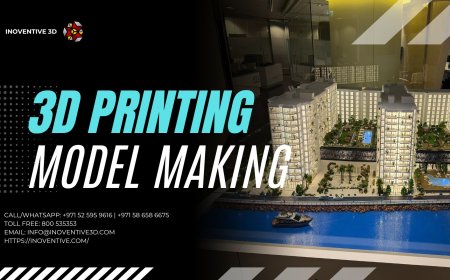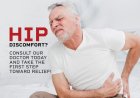Laptop SSD: Everything You Need to Know Before Upgrading
Discover the full benefits of upgrading to a laptop SSD. Learn about SSD types, installation steps, maintenance tips, and where to buy in the UK.

Upgrading to a laptop SSDis one of the most effective ways to boost the speed, reliability, and overall performance of your computer. Whether you're a student, a business professional, or a casual user, switching from a traditional hard drive to a solid-state drive can make a noticeable difference in how your laptop operates. In this guide, we'll explore how SSDs work, why they matter, how to choose the right one, and what to expect during installation and use.
What Is an SSD and How Does It Work?
SSD Defined
A Solid-State Drive (SSD) is a storage device that uses flash memory to store data. Unlike traditional hard disk drives (HDDs), which use spinning platters and moving read/write heads, SSDs have no mechanical components. This design makes them faster, more energy-efficient, and less prone to damage from physical shocks.
Key Components
Inside an SSD, you'll find NAND flash memory chips, a controller to manage data flow, and sometimes a cache to improve speed. Data is stored in blocks, which can be accessed almost instantlyresulting in very fast boot times and quick file access.
Common SSD Form Factors
SSDs come in a few standard form factors:
-
2.5-inch SATA: Fits in most laptops as a direct HDD replacement.
-
M.2: A small, stick-like drive that plugs directly into the motherboard.
-
PCIe/NVMe: High-speed drives that offer top performance, ideal for gaming and creative workloads.
Benefits of Upgrading to an SSD
Speed Improvements
Switching to an SSD can drastically reduce boot times, speed up application loading, and improve file transfer rates. Where an HDD might take 3060 seconds to boot your system, an SSD can do it in under 10 seconds.
Better Multitasking
With an SSD, your laptop can handle multiple open applications without slowing down. This is especially important for professionals who use resource-heavy software like Photoshop, AutoCAD, or data analysis tools.
Energy Efficiency
SSDs consume less power than HDDs, extending battery life and generating less heatideal for mobile computing.
Durability and Reliability
Because SSDs lack moving parts, theyre less likely to fail due to drops or vibrations. This makes them particularly useful for users who travel frequently with their laptops.
Choosing the Right SSD for Your Laptop
Check Compatibility
Before buying an SSD, confirm what type your laptop supports. Most modern laptops support both SATA and NVMe drives, but older models may only accept 2.5-inch SATA drives. You can usually find this information in your laptops user manual or the manufacturers website.
Storage Capacity
Common SSD sizes include 256GB, 512GB, 1TB, and 2TB. For general use like browsing and light office work, 256GB may be sufficient. If you store a lot of media or use professional software, aim for 1TB or more.
Performance Metrics
Pay attention to read/write speeds:
-
SATA SSDs: Usually max out at around 550 MB/s.
-
NVMe SSDs: Offer speeds from 1000 MB/s to over 5000 MB/s.
Endurance Rating
SSDs are rated by endurance in terabytes written (TBW). Higher TBW means the drive will last longer under heavy use. Consider a higher TBW if your work involves frequent data transfers or editing large files.
How to Install an SSD in a Laptop
Step 1: Backup Your Data
Before making any hardware changes, always back up your files. Use an external drive or cloud storage to keep your data safe.
Step 2: Choose Between Clean Install or Cloning
-
Cloning: Use software to copy your existing drive to the new SSD, preserving your files and operating system.
-
Clean Install: Format the new drive and install a fresh version of your OS for a clean start.
Step 3: Physically Install the SSD
-
Power off the laptop and unplug it.
-
Remove the back panel.
-
Detach the current drive and install the SSD in its place or insert it into the M.2 slot.
-
Reassemble the laptop and power it on.
Step 4: Configure the OS
Once the drive is installed, either boot into the cloned system or install the OS from a bootable USB. Dont forget to enable AHCI mode in the BIOS for optimal SSD performance.
Maintaining SSD Performance Over Time
Enable TRIM
TRIM is a command that helps your OS manage deleted data efficiently on the SSD. Most modern systems support TRIM by default.
Keep Firmware Updated
Manufacturers regularly release firmware updates that can improve performance and fix bugs. Use the manufacturers utility to check for updates periodically.
Avoid Filling the Drive Completely
Leave about 1020% of free space to maintain optimal write performance and reduce wear on memory cells.
Turn Off Disk Defragmentation
Defragmentation is unnecessary and potentially harmful to SSDs. Modern OS versions detect SSDs and automatically disable this function.
Ideal Use Cases for Laptop SSDs
Everyday Users
For browsing, streaming, and document editing, an SSD makes the user experience snappier and more enjoyable.
Business Professionals
Quick access to files and faster software performance can make a big difference in productivity.
Creators and Designers
Faster data access and rendering times help with tasks like video editing, graphic design, and music production.
Gamers
Games load faster, and system responsiveness improvesessential for competitive play or high-end graphics processing.
Where to Buy Reliable SSDs in the UK
If you're in the UK and looking for dependable options, consider shopping from trusted retailers that specialize in computing components. For example, Subserve offers a broad range of SSDs tailored for various laptop models, performance levels, and budgets. Whether you need a basic SATA drive or a high-performance NVMe SSD, their collection features top brands and helpful descriptions to guide your purchase.
Conclusion
Whether you're upgrading an old laptop or building a new one, installing a laptop SSD is one of the best ways to significantly boost speed and efficiency. With faster boot times, improved durability, and better energy consumption, SSDs have become an essential component for modern computing. Be sure to choose a drive that fits your specific needs and laptop requirements, and always buy from a reliable supplier to ensure long-lasting performance.